If you’ve been using Google Search Console recently, you’ll have spotted that Google recently retired the old Google Search Console user interface for the Search Analytics report on the 13th of December, 2018 with their more Firebase looking interface. This has left people without core functionality that existed before, but fear not – Google Data Studio is the solution! Read more below:
There are pros and cons to the new user interface, and many are already finding that the functionality that existed before does not exist within the new Google Search Console interface. In particular, my favourite part of the platform is the Google Search Analytics report. This particular report allows you to download keyword data, whether that is Impressions, Clicks, CTR or Average Positions. These are all super useful metrics that allow you to measure performance. However, the problem that people are running into is the fact that within the previous Google Search Console report, you could export data, whether on a single keyword level, broad level or for multiple terms on a trended and daily basis.
You can’t export by date…
In the new Google Search Console, you can only export snapshots of data which is not very useful if you’re trying to marry separate data sources or trying to export the data to visualise via Excel for that super important presentation you’ve got to complete with this data source.
Update [23rd of September, 2019]: It is now possible to export by date in the new Google Search Console as per Google’s announcement on the 23rd of September, 2019:

I would still recommend continuing with this tutorial as Google Data Studio is pretty damn awesome and there’s so much more you can do to segment your data further than what you can do through the Google Search Console UI.
Google Data Studio to the rescue!
In light of this, I’ve created a dashboard in Google Data Studio that anyone can re-use and download:
Click to view the Google Search Console 3.0 – Data Studio Report
Jonathan Jones
I’ve taken the liberty to screenshot the report itself – below:
The key aspect here is that you can better visualise data in Google Data Studio because you can customise the report to your specific needs. However, if you’re landing on this page wanting only the ability to export data by day then you can see in the report I’ve added that table in the bottom left hand corner.
The three little dots…
You’ll see that you can export the data by day/trended view, when you hover over where I’ve highlighted below with the circle with your cursor. This will show you 3 little dots, as seen below:
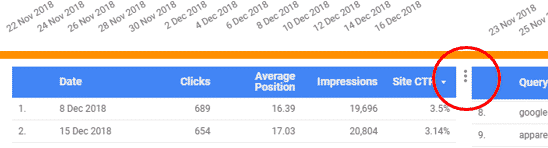
Download options
Once you click those three little dots, you’ll be presented with the below with some download options:
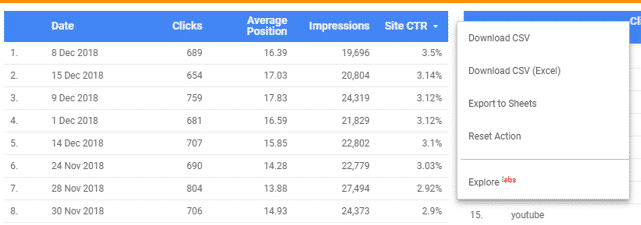
I tend to download first into Google Sheets because for some reason Google Data Studio rounds the data when you export directly into Excel via a CSV – which might I add is rather annoying – but I suppose works for Google as you’re using yet another service they provide.
Whilst I export into Google Sheets, I tend to copy and paste the data in Excel as it’s my preferred method, but if you like Google Sheets then keep the data in there. This is what the data ends up looking like, and is pretty much the same as what you would have been able to do in the old version of Google Search Console:

And the benefits of the new Google Search Console API mean you can download 16 months worth of data on a daily/trended view, versus the 90 rolling days that was present in the old Google Search Console.
How can you get started with this?
If you access the link to the Google Data Studio report that I shared earlier, and that I’m sharing again, you’ll be able to see the below option to copy the report (see red circle):

Once you click that button, you’ll be presented with below to link up your Google Search Console account with Google Data Studio (effectively this swaps out the reference from the existing Google Search Console account connector, with your account connector):
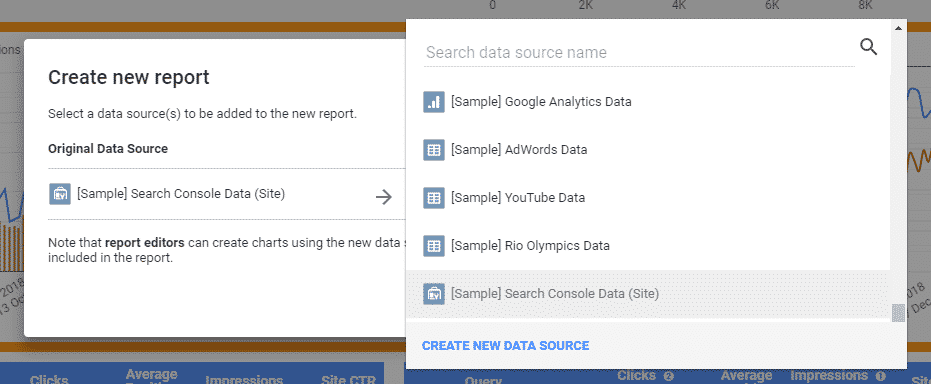
If you haven’t got Google Search Console connected already, then you’ll have to click on ‘Create a new data source’.
It is relatively straightforward to connect your Google Search Console from this point.
IMPORTANT – Use and connect the Site Impression table for Google Search Console and NOT URL Impression
You’ll want to connect your ‘Site Impression’ table to this report as that is what I’ve used to create the report.
I’ve elected to use the Site Impression table over the URL Impression table because the data within the URL Level Impression table is not as reliable as the Site Impression table – for quite a few reasons.
I’ll need to write a separate blog post on why I believe that to be the case, but this report I’ve created, a la the ‘Google Search Console 3.0‘ allows you to filter by certain keywords, and other fields, including the options to use Regular Expressions.
So for now, use the Site Impression table, though I am looking to test joining together and blending Site Impression and URL Impression tables, so that you have the ability to filter by landing page by filtering from the Site Impression data only. You can see two options below – select ‘Site Impression‘:
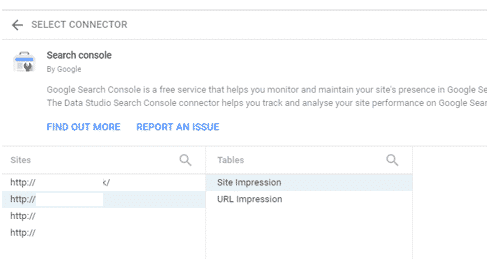
Invalid Metric Issues – how to resolve these…
Once the data is imported, you may come across some issues which are simple to resolve. I’ve seen that sometimes the metrics don’t carry over properly for one reason or the other. All you need to do is re-select the ‘invalid metric’:
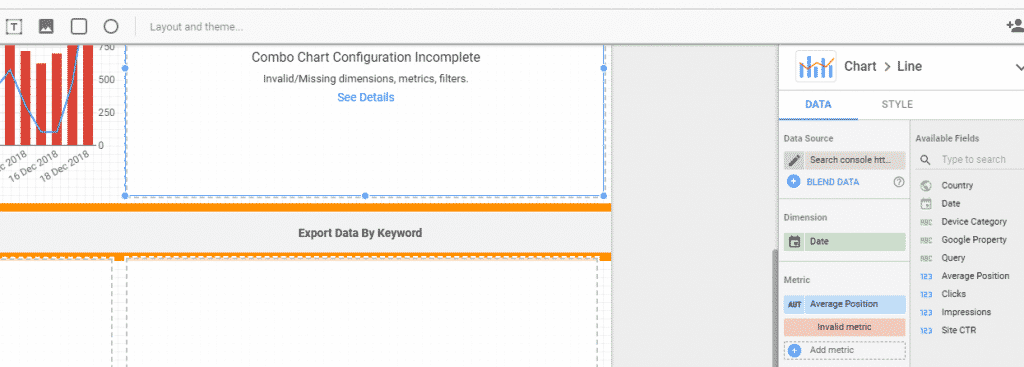
In this case, the ‘invalid metric’ is Site CTR. All you need to do is re-select this metric –
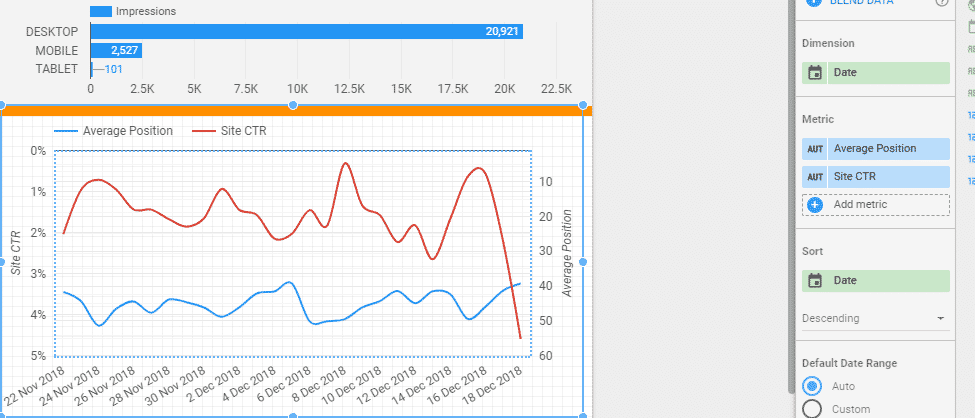
This issue seems to have cropped up and has killed all of the tables and charts with the “Site CTR” metric. The fix is simple, so I’m confident that people can fix this with the advice I’ve given above.
To end with…
I am increasingly a fan of Google Data Studio for the versatility that it offers, and with the increasing amount of brand new features that are coming out. It’s automated a lot of my workload, so I see it as a very powerful tool to use and to identify issues.
Hopefully, if you’re reading this, you’ve found this useful. Feel free to comment below if you need any help with setting this up.
Frequently Asked Questions
Am I still able to pull data by day from Google Search Console?
In short, the answer is yes. Google Data Studio gives you this ability.
Can I pull data by device type?
Yes, you can add this as a breakdown dimension which will allow you to pull data over time by all three device types – Mobile, Desktop, and Tablet.

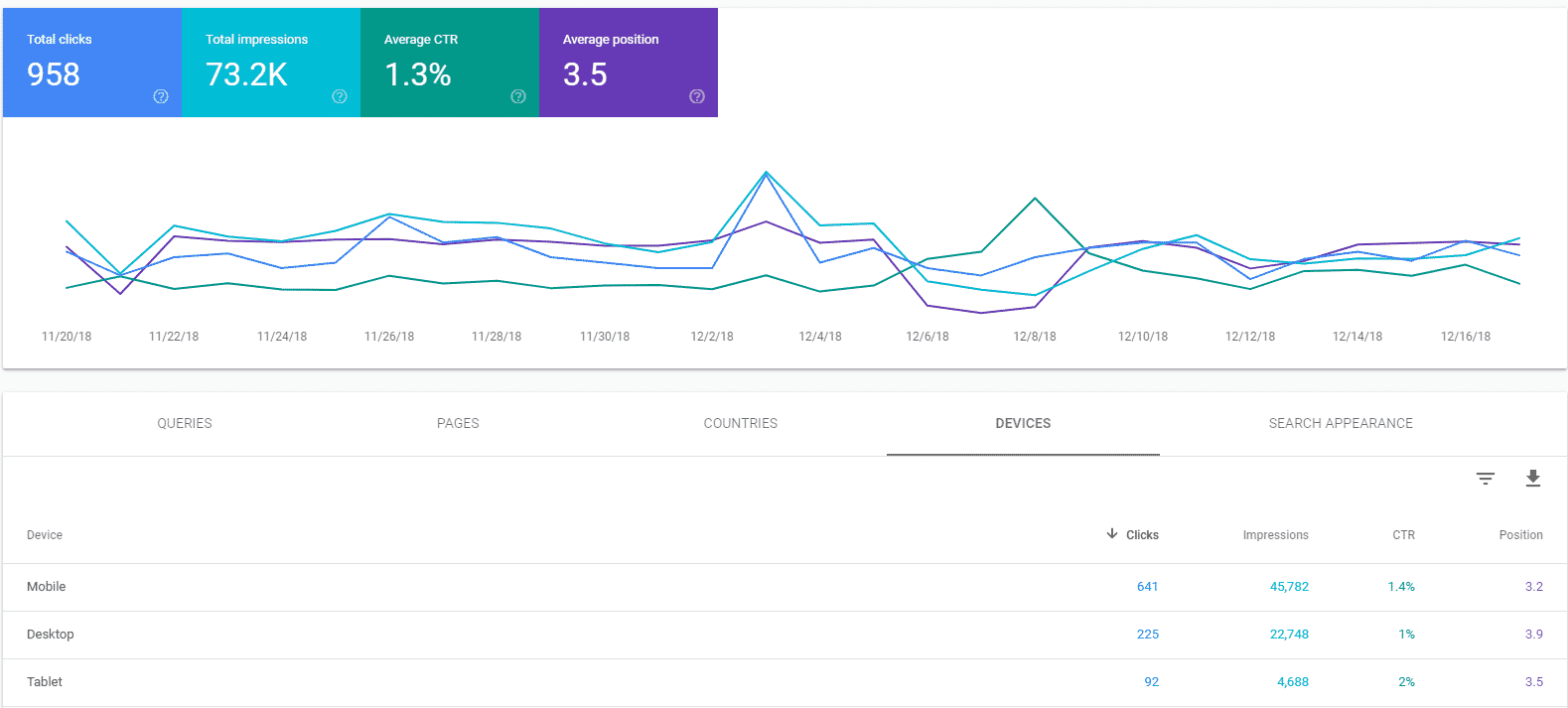

This is Fantastic Jonathan, thank you! One thing I wasn’t able to resolve is in the average CTR/position graph, how did you set it with percentages on the left and numbers on the right?
Mine just says Site CTR/Avg. Position and there are absolute numbers only on the left side.
So I can’t really see the site ctr line. Thank you!
Hi Orit,
You can do that by selecting the chart, and then you’ll get the menu open up on the right side of your screen.
You’ll see a tabbed option where it says ‘Style’ – if you scroll down you’ll see options for your graph’s ‘Axis’ to be either be left or right. If you have two series, you’ll have Series no. 1 and Series no. 2 showing in that list – make sure that each series is represented on different Axis (left or right), then that should do the trick. 🙂
Thanks!
Jonny
If anyone needs any help with this, then please do let me know. 🙂
Awesome! Thanks Jonathan!
No problem 🙂 Let me know if you need any help.
Dude this is awesome, thanks for sharing it with the rest of us.
No problem dude! 🙂
This is great! Does it support filtering by queries that do not contain a string of text?
Hi Andrew,
I’ve written up a blog post here, on how you can go about doing that:
https://www.mrjonathanjones.com/2018/12/21/pre-filtering-reports-in-google-data-studio/
Please take a look and let me know if you run into trouble at all! 🙂
This is fantastic work. I did not even know this sort of thing was available on google.
Cheers mate, have a good christmas
Awesome! This looks great and is very useful. Thanks 🙂
I know who I’m going to be calling in future for Google Data Studio advice 😉
Great work Jonny!
Haha, thanks Laurence! Let’s build out the Authoritas Google Data Studio reports next. 🙂
Very cool! I’ll do this.
Superb!👍 It’s very interesting, informative and helpful..
HI Jonathan,
Thank you so much for helping people. It is certainly going to help a lot of people.
Great job on this! I have one question though: Why is there a report level filter implemented which filters out queries containing “youtube”? When I remove the filter, the data matches what I see on Search Console, otherwise it understates the numbers.
The weird thing is that when I put the reverse filter in Search Console, i.e. queries containing “youtube”, I get nothing for the day in question. So not sure what is going on.
Good spot! 🙂
You’ll see in the comments section above that Andrew Coco asked the question on filtering, so I created a blog post on filtering below:
Pre-filtering reports in Google Data Studio
I forgot to remove the report filter after creating the tutorial above.
Also as for your 2nd question, are you using the ‘youtube’ bit as an example? Going to need a bit more info if you can share!
This was quite useful, Johnatan! Writing to be another bit of encouragement to share further useful info. Thank you.
Hi Michael – appreciate it.
I’m looking to release another template in the New Year that’ll use Google Analytics data. 🙂
Hello, is fantastic i just start playing with it.
I have question, is there a way to put avg position by country? i mean in one chart.
Yes, that’s possible to do via Google Data Studio with the Google Search Console native API. 🙂 You would add ‘Country’ as a Dimension to your graph. You could then limit this by a select number of countries; otherwise, you would have a very busy chart. Feel free to get in contact with me via [email protected] if you need any help with that.
Thank you!
This is really helpful. Thanks.
Was wondering how I could replicate the data in a Property set from old Search Console?
What I mean is that I have more than one variant of my domain that appears in search results (www and non www).
How can I show all impressions regardless of domain variant?
(I know we should only have one indexed)
Hi Yaavov, You can add the combined Property Set that includes both www & non-www in Google Data Studio as well. I tend to use the Property Set from within Google Search Console because the site I work on migrated over to HTTPS in stages, so we had part of the website on HTTP & also HTTPS for a good amount of time. You’ll be able to identify the Property Set ID by logging into the old version of Google Search Console -> Click through to your Property Set – and then you’ll find the Property Set ID in the… Read more »
That is brilliant, didn’t even think to check for that.
Thanks
HI
Property Sets are no longer Supported In Google Search Console, and are being replaced by domain properties. Google can also automatically create domain properties for you, and send you a notification.
Jonathan, thanks for sharing this wonderful dashboard. Just yesterday I was staring in disbelief at Search Console report and wondering what had happened to daily data tables, and your blog solved my problem!
Great dashboard thanks for sharing
Hi! I also love data studio reports a lot. I dream to set up some report for Facebook ads, but I always don’t have time. I know that there are some templates available but I like to customize all the reports)) Have you tried creating FB reports in data studio? Currently, I use data studio for google analytics, ads and search console reports. But I don’t do them so deep as yours because I create these reports for clients. Your report is exciting! I will use it for SEO tasks 100%. But I cannot get how to choose Query in… Read more »
Hi Olga, I’ve not tried Facebook reports for Google Data Studio, though I’m currently looking at Supermetrics to see if we can use them as a service for such a purpose – in which case, I’d be happy to share dashboards and ideas.
To answer your ‘Query question’, simply select these checklist options again and your ‘Only’ filter should reset:
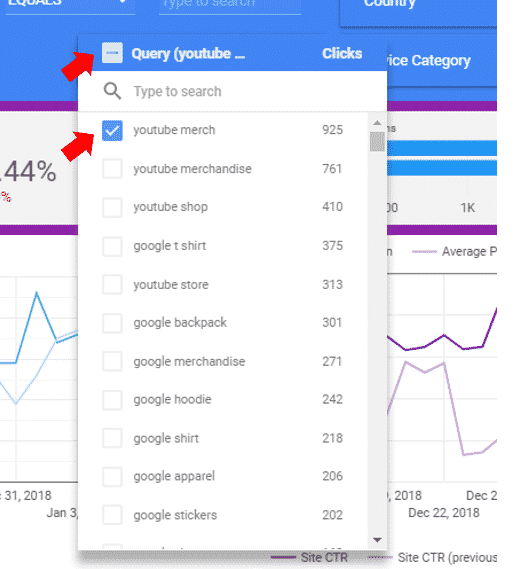
cool, thanks, it works!
yes, I see Supermetrics among data sources) it will be cool to compare all the connectors ^^
Hi Andrew (Jonathan),
Could you address why there’s a discrepancy between what Data Studio brings in vs. the new GSC performance reports? For example when looking at Oct 2018 clicks from the Data Studio numbers I see XX,XXX and looking at the new GSC performance report for the same month, I see YY,YYY. Any idea?
Thanks for putting this together btw, sterling effort.
Sorry for getting your name wrong in my original comment, Jonathan! I was reading Andrew Coco’s comment and typing at the same time. Could you also clarify the green / red arrows for up and down?Shouldn’t red be the default when the avg. position increases (goes up)?
No worries – I’ve added my name there in brackets! 🙂
You are correct. I’ve just edited the original report to reflect this.
You can change this here:

Click on the Chart, go to ‘Style’ and then change the colours around for the ‘Comparison Metric’.
Hi Lee,
It should show the same. It might be because also the fact that the API gives you more data. I’d filter on a specific query and see if there are any differences there. But let me know – as far as I can see myself, the data is exactly the same on a query by query basis. It’s whether one data source is different on aggregate because it is showing more.
This is a great dashboard – thanks for such good work
No problem. 🙂 Glad that it is useful to so many people.
Would be really helpful to get another blog that shows how you set up this dashboard.
Wahou Thank you so much Jonathan for this post and dashboard!
Thank you Jonathan!
German translation https://germanjamalta.tumblr.com/post/183637414202/nutzen-sie-die-google-data-studio-google-search
I just wanted to a super thank you for this very helpful post, it is appreciated.
Great tool Jonathan! Question – how do you access individual websites that are listed in Google Search Console account? I.e. I have a number of clients/websites listed in my Google Search Console account – and I’d like to run this report for each of the clients.
Hi Zac,
Simply copy the report and change the data source – and viola.
Thanks,
Jonathan
This is really useful mate! It provides me with a quick & simple way to show my clients their keyword performance without going through oodles of irrelevant info.
I’m just getting into this tool and your tutorial is a lifesaver!
No problemo! 🙂